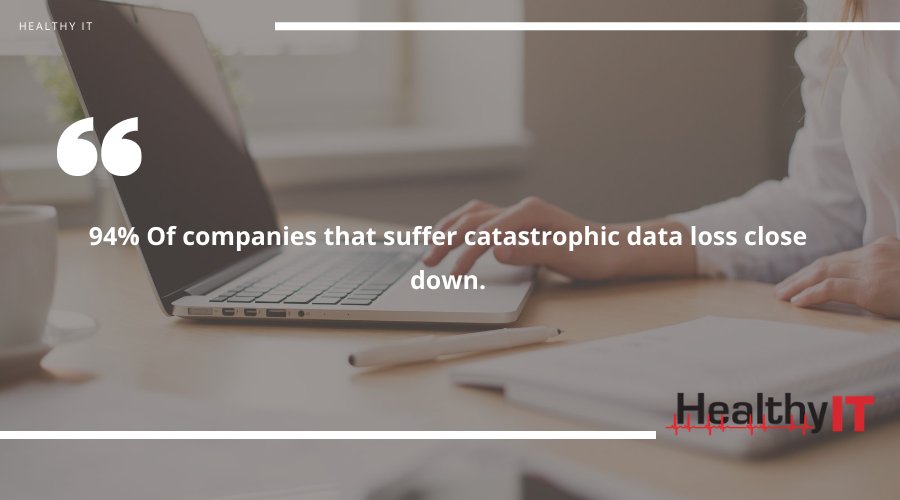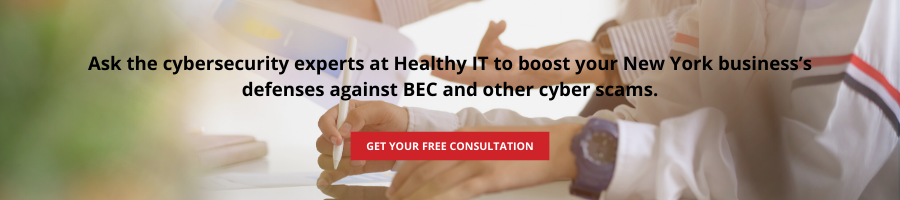As any tech expert will tell you, backing up your files is essential to keeping your data safe and secure. This is especially crucial for those retaining confidential client information, such as companies in the finance or healthcare industry. In fact, a study by University of Texas revealed that 94% of companies that suffer catastrophic data loss close down.
To avoid being part of this alarming statistic, we’ve outlined a few key tips to properly backing up your PC. Making the practice a regular habit can save you plenty of business costs and downtime in the long term.
Know what to back up
Your first course of action should be to determine exactly what you need to back up.
Categorize your business data and prioritize backing up those that are mission-critical. This step not only makes the backup process easier, but it also saves you the unnecessary internet traffic of backing up huge files that don’t necessarily need restoring.
Specific programs and your operating system can also make the list. While not mandatory, having a safe, healthy backup of your entire system can save you plenty of recovery time and effort in case of a disaster.
Select your backup method
Next, decide where you’d like to back up your files. Users generally have two options: performing a physical backup or a cloud-based backup.
Physical backups are typically the easier, cheaper and faster choice, where your data is simply backed up to an external hard drive or USB thumb drive. However, this often presents potential issues such as theft, damage, or corrupted hardware.
Cloud backups involve the process of storing your data online, through platforms such as Google Drive, Dropbox, or Amazon Web Services. By signing up for these services, your data (across all devices) will then be automatically synced to your account, providing you with an easily accessible, online version of your files.
Cloud backups are often seen as the safer choice since physical drives can be damaged or stolen.
However, experts recommend having both physical and cloud backups for extra security.
Know when to back up
The more frequently you backup your files, the safer your data is in case of a breach or natural disaster. It’s best to back up your files at least once a week, but back up your important data at least once every 24 hours.
Set reminders or a solid schedule for your backup processes, ensuring all important files are safely duplicated and stored. To avoid unnecessary downtime (as backup procedures may take up a lot of bandwidth), set your backups at a time after business hours, usually overnight.
Some programs allow immediate, real-time backup of files and folders as you work on them. These can be especially helpful when managing high-priority documents or confidential information.
Automate the process
Finally, to save you and your business the time, use automated tools. These not only speed up the process, but these also ensure consistent, frequent backups without you having to manually keep track of a schedule.
Plenty of cloud platforms allow automatic synchronization of files on a daily basis (with settings customized to your preference, such as speed, bandwidth, etc.). Local backups can also be automated on a specific schedule.
For a healthcare business, a secure backup plan is nonnegotiable. However, you don’t need to do it alone. Our experts at Healthy IT offer fast, automated backup solutions to keep your data safe and easily accessible in times of crisis. For more information, get in touch with us today.